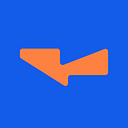How to use FusionX, EntangleFi & VendorFi in Conjunction to Maximize Token Utility
This is a follow-up guide to our thread where we demonstrate how Vendor can provide additional utility to Entanglefi Liquid Staking Derivatives on Mantle testnet.
Thread in question: https://twitter.com/VendorFi/status/1700176809227395325
Guide Objectives:
— Provide liquidity to the DAI/mUSDC V2 pool on FusionX and receive LP tokens.
— Stake the LP tokens into Entangle Vault which in turn will mint you fMDUC (vault tokens).
— Use your fMDUC as collateral to secure a Vendor loan.
1. To begin, ensure you have DAI and mUSDC in your wallet. If you need these tokens, request them in our Discord server by joining and creating a ticket. We will be happy to provide them.
2. Once you have obtained the aforementioned tokens, navigate to the DAI/mUSDC V2 pool found: https://fusionx.finance/liquidity?chain=mantle-testnet. Be sure you are filtering by V2 pools.
3. After clicking on the pool, you should see the following. Enter the amount of DAI and mUSDC liquidity you would like to provide the pool. Once you have selected your desired amount, click both “Enable DAI” & “Enable MUSDC” to approve token transfers.
4. Then click “Add” to initiate the token transfers from your wallet to the pool.
5. This screen will then pop up which will show you the amount of LP tokens you will receive in exchange for your liquidity contribution. Click “Confirm Supply”.
6. Congrats! You are now a liquidity provider on FusionX! The following will pop up which you can use to automatically add the LP token’s address to your connected wallet. After doing so, you will have completed the FusionX portion of this guide.
7. Now that you have your LP tokens from FusionX, you can deposit them into the appropriate Entangle Vault found: https://test.entangle.fi/stake
8. In the above image, click on the Vault and you will see the following staking screen pop up. Enter the amount of your FusionX LP tokens you would like to stake into the Vault. Then click “Approve”.
9. Once your LP token transfer has been approved successfully, click “Stake”. Once this transaction is completed, you will have received the Entangle Liquid Vaults token with the symbol fMDUC in exchange for depositing. Once this step is completed, you will have finished the Entangle portion of this guide.
10. After securing your fMDUC tokens from Entangle’s Vault, you are now ready to take out a Vendor loan against them. Navigate to: https://vendor.finance/borrow/0xee8909387b8545805155177e53cd8f30ebe3cc07?chain=mantle%20testnet and you will see the following
Click on the pool outlined in blue. This will enable you to borrow DAI against your fMDUC. Then, in the green outline, input the amount of fMDUC you would like to deposit as collateral. In the “To Borrow” box below, you will see how many lend assets you will be able to borrow against your input amount of collateral. Next, click “Approve”.
11. Once approved, click “Borrow” to deposit collateral in exchange for your loan.
Congratulations! You have now taken out a Vendor loan against your fMDUC.
If you have any questions about any of the above, please reach out in our discord. We would be happy to help! https://discord.gg/p54kkhNe